excel formula list pdf download – In Microsoft Excel, a formula is a set of instructions that perform calculations or operations on data in a worksheet. Formulas can be used to perform various mathematical, statistical, logical, and text functions to analyze and manipulate data. Formulas are entered into cells and can reference other cells, ranges, or values to produce a result.
In this article, we have shared information about Excel formula list which contains the most useful Excel functions, all this information can be important for you, we cannot provide all that information here through the article because Excel formula list, There is a very long list, here we have tried to provide basic information, which contributes a lot for you in learning Excel formula, apart from all this information, Excel formula list PDF has also been made available.
If you need Excel all formula PDF with example, which contains the list of 100 most useful Excel functions which are mostly required, then you can download the Excel formula list PDF given below.
Here are some basic components and examples of Excel formulas:
Cell References
Relative References: A reference that adjusts when you copy it to another cell. For example, if you have a formula in cell A1 that references cell B1 (=B1), and you copy the formula to cell A2, it will automatically update to reference cell B2 (=B2).
Absolute References: A reference that does not change when you copy it to another cell. It is denoted by adding dollar signs before the column letter and row number, such as $A$1.
Operators:
Arithmetic Operators: + (addition), – (subtraction), * (multiplication), / (division), % (percentage), etc.
Comparison Operators: = (equal to), <> (not equal to), < (less than), > (greater than), <= (less than or equal to), >= (greater than or equal to), etc.
Concatenation Operator: & (joins text strings together).
Functions:
Excel has a wide range of built-in functions for various purposes, such as:
SUM: Adds up a range of numbers.
AVERAGE: Calculates the average of a range of numbers.
IF: Performs a conditional test and returns one value if the test is true and another if false.
VLOOKUP: Searches for a value in the first column of a table and returns a value in the same row from another column.
CONCATENATE: Joins together two or more text strings.
Examples:
Simple Arithmetic: =A1 + B1
Average of a Range: =AVERAGE(A1:A10)
Conditional Sum: =SUMIF(B1:B10, “>10”)
Concatenation: =CONCATENATE(“Hello”, ” “, “World”)
To enter a formula in Excel, you can start by selecting the cell where you want the result, type an equal sign (=), and then enter the formula. Press Enter to execute the formula.
Formulas in Excel can be as simple or as complex as needed, and they are a powerful tool for performing calculations and data analysis within a spreadsheet
excel formula list
Here is the Excel formal list detailing the basic information which is required most frequently.
- Math and Trigonometry:
- SUM: Adds up a range of cells.
- AVERAGE: Calculates the average of a range of cells.
- MAX: Returns the highest value in a range.
- MIN: Returns the lowest value in a range.
- ROUND: Rounds a number to a specified number of digits.
- ABS: Returns the absolute value of a number.
- SQRT: Returns the square root of a number.
- Text Functions:
- CONCATENATE (or &): Joins together two or more text strings.
- LEN: Returns the number of characters in a text string.
- LEFT: Returns the leftmost characters from a text string.
- RIGHT: Returns the rightmost characters from a text string.
- MID: Returns a specific number of characters from a text string, starting at a specified position.
- Logical Functions:
- IF: Performs a conditional test and returns one value if true and another if false.
- AND: Returns TRUE if all arguments are true.
- OR: Returns TRUE if any argument is true.
- NOT: Reverses the logical value of its argument.
- Date and Time Functions:
- TODAY: Returns the current date.
- NOW: Returns the current date and time.
- DATEDIF: Calculates the difference between two dates.
- YEAR, MONTH, DAY: Extracts the year, month, or day from a date.
- Lookup and Reference Functions:
- VLOOKUP: Searches for a value in the first column of a table and returns a value in the same row from another column.
- HLOOKUP: Similar to VLOOKUP but searches for the value in the first row.
- INDEX: Returns the value of a cell in a specified row and column of a range.
- MATCH: Searches for a specified value in a range and returns the relative position of that item.
- Statistical Functions:
- COUNT: Counts the number of cells that contain numbers in a range.
- AVERAGEIF: Calculates the average of a range based on a specified condition.
- STDEV: Estimates the standard deviation based on a sample.
- CORREL: Returns the correlation coefficient between two ranges of cells.
- Financial Functions:
- PV: Calculates the present value of an investment.
- FV: Calculates the future value of an investment.
- PMT: Calculates the payment for a loan based on constant payments and a constant interest rate.
- IRR: Calculates the internal rate of return for a series of cash flows.
- Engineering Functions:
- BIN2DEC: Converts a binary number to decimal.
- DEC2BIN: Converts a decimal number to binary.
- HEX2DEC: Converts a hexadecimal number to decimal.
- These are just a few examples, and there are many more functions available in Excel. You can find additional functions in the Excel documentation or by exploring the “Formulas” tab in Excel
Shortcut Keys – Excel Formulas List
Before downloading Excel formulas list pdf, you should also know about Excel formula shortcut keys which are always used. Through Excel shortcut keys, we can reach the place where we need to go in any function in less time. When required, here we have given the top 50 shortcut keys list, which are as follows.
- Ctrl + N: New workbook
- Ctrl + O: Open workbook
- Ctrl + S: Save workbook
- Ctrl + P: Print workbook
- Ctrl + C: Copy
- Ctrl + X: Cut
- Ctrl + V: Paste
- Ctrl + Z: Undo
- Ctrl + Y: Redo
- Ctrl + F: Find
- Ctrl + H: Replace
- Ctrl + A: Select all
- Ctrl + Shift + “+”: Insert new sheet
- Ctrl + Page Up/Page Down: Move to the previous/next sheet
- Ctrl + Space: Select entire column
- Shift + Space: Select entire row
- Ctrl + Shift + “+”: Insert new cells
- Ctrl + “-“: Delete cells
- Ctrl + Shift + L: Turn on/off filter
- Ctrl + 1: Format cells
- Ctrl + B: Bold
- Ctrl + I: Italic
- Ctrl + U: Underline
- Ctrl + 5: Strikethrough
- Ctrl + Shift + $: Currency format
- Ctrl + Shift + %: Percentage format
- Ctrl + Shift + #: Date format
- Ctrl + Shift + @: Time format
- Ctrl + Arrow keys: Navigate to edge of data region
- Ctrl + Space + Shift + “+”: Insert new columns
- Ctrl + “-“: Delete columns
- Ctrl + Shift + “*”: Select the current region around the active cell
- Alt + E, S, V: Paste special
- Alt + E, S, T: Paste format
- Alt + E, S, F: Paste formula
- Ctrl + K: Insert hyperlink
- F2: Edit active cell
- Ctrl + Tab: Switch between open workbooks
- Ctrl + ‘: Copy formula from cell above
- Ctrl + R: Fill right
- Ctrl + D: Fill down
- Ctrl + Home: Move to the beginning of the sheet
- Ctrl + End: Move to the last cell with data
- Ctrl + ;: Insert current date
- Ctrl + “: Insert current time
- Ctrl + J: Insert new row
- Alt + Enter: Start a new line in the same cell
- Ctrl + W: Close workbook
- Ctrl + F4: Close Excel
- F9: Recalculate formulas
excel formula list pdf download
| format | excel formula list pdf |
| pdf name | excel formula list |
| pdf size | 353kb |
| pdf page | 7 |
| source/credit | multiple |

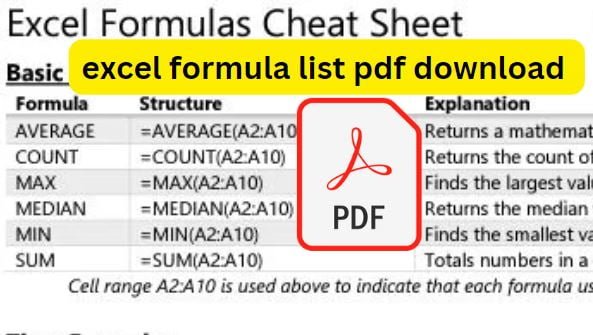
![[DOWNLOAD] NPCI Form PDF A Comprehensive Guide to Everything You Need to Know [DOWNLOAD] NPCI Form PDF A Comprehensive Guide to Everything You Need to Know](https://pdfformdownload.co.in/wp-content/plugins/contextual-related-posts/default.png)
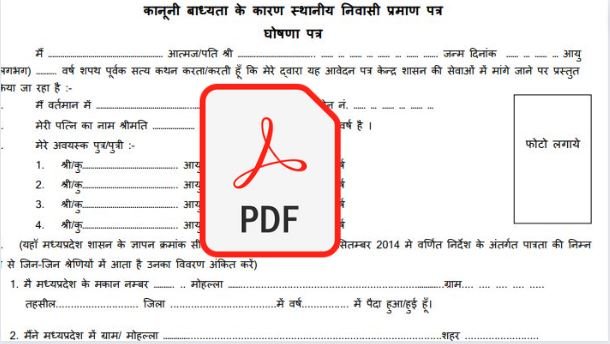
![[PDF] voter list pdf download 2024 | [PDF] voter list pdf download 2024 |](https://pdfformdownload.co.in/wp-content/uploads/2023/12/IDBI-Assistant-Manager-Recruitment-2023-84.jpg)

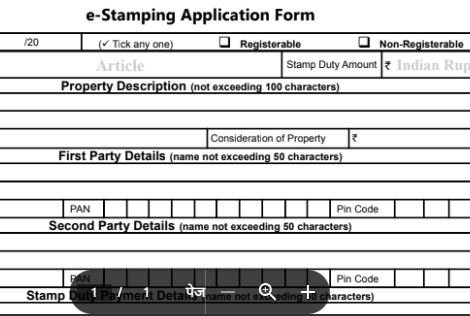
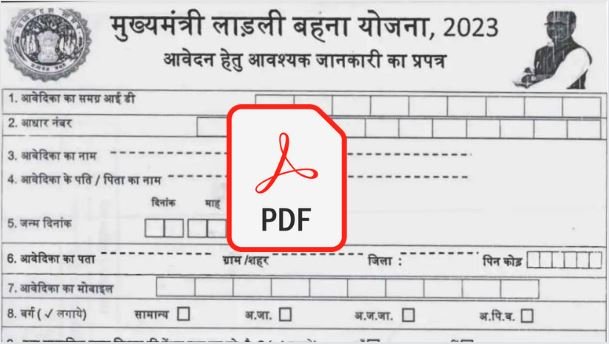
![[download]ts aasara pension application form pdf 2023 [download]ts aasara pension application form pdf 2023](https://pdfformdownload.co.in/wp-content/uploads/2023/10/downloadts-aasara-pension-application-form-pdf-2023-B.jpg)
![[PDF] पटवारी प्रतिवेदन फार्म डाउनलोड करें | patwari prativedan form PDF download [PDF] पटवारी प्रतिवेदन फार्म डाउनलोड करें | patwari prativedan form PDF download](https://pdfformdownload.co.in/wp-content/uploads/2023/02/patwari-prativedan-form-pdf-download.jpg)
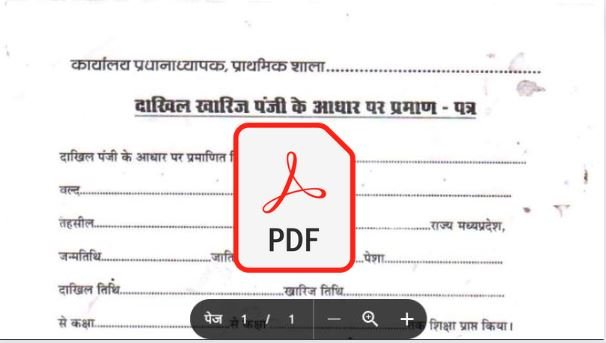

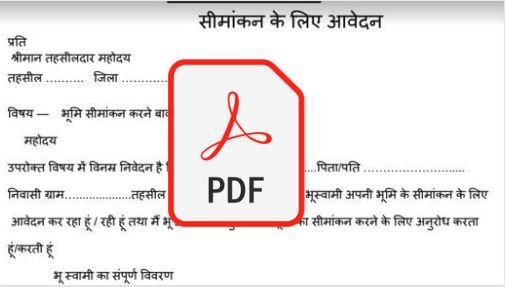
1 thought on “excel formula list pdf download”